Today we will look at deploying Ghost on DigitalOcean App Platform. But why use this over a standard Droplet? (virtual server) and what are the drawbacks?
Ghost powers some of world's most well-known blogs. To name a few: Apple, Sky News, DuckDuckGo, Mozilla, OpenAI, Square, CloudFlare, Tinder, the Bitcoin Foundation and many more.
👻
This post is mostly for fun and educational purposes. For alternatives you can check out Ghost(Pro) or DigitalOcean's Marketplace app
Ghost is free and open-source. There are 2 primary ways to deploy Ghost.
- Use Ghost(Pro)
- 'Self-host' on your own server. The DigitalOcean Ghost Droplet will have you up and running in minutes
DigitalOcean App Platform is a Platform-as-a-Service (PaaS) offering that allows developers to publish code directly to DigitalOcean servers without worrying about the underlying infrastructure.
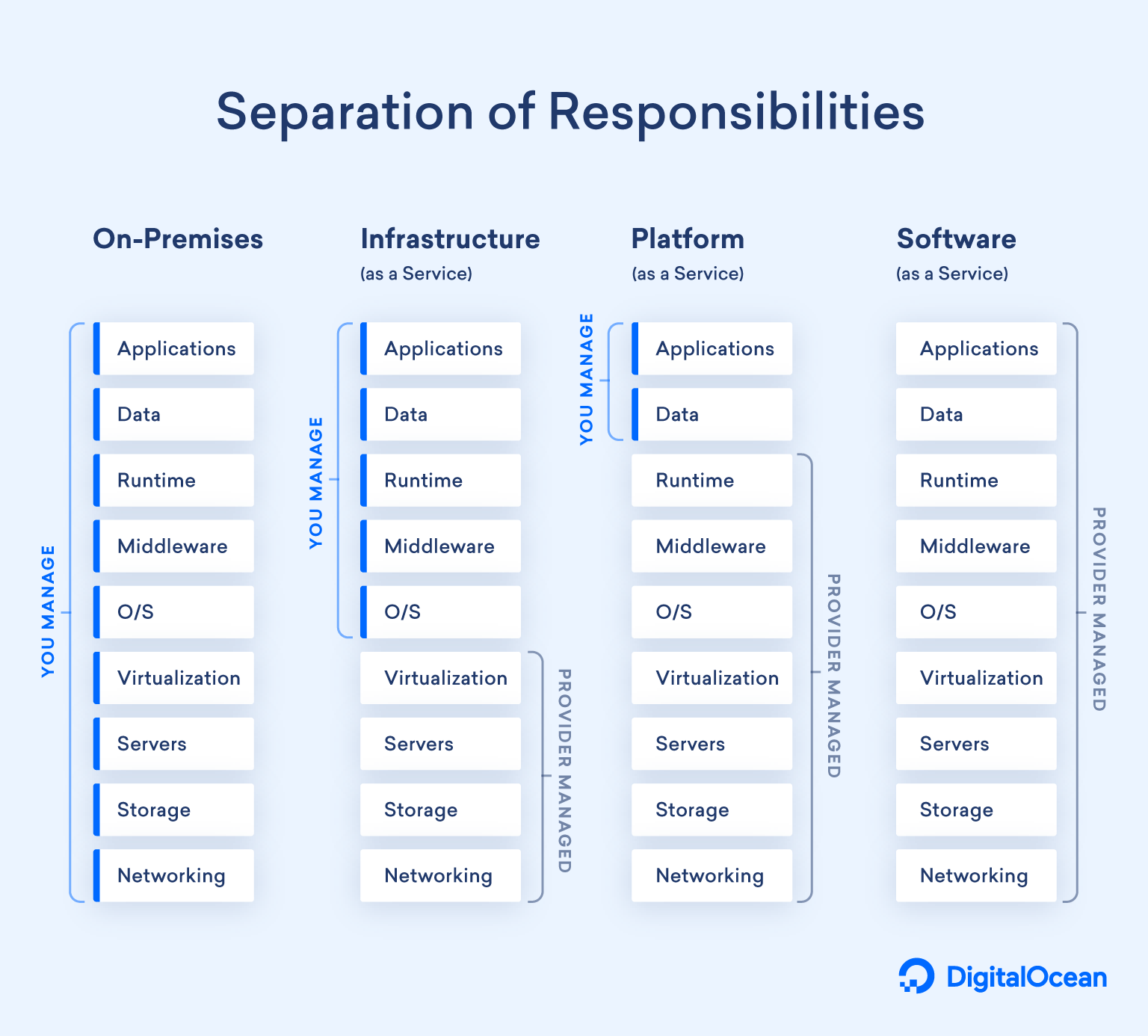 Seperation of Responsibilities
Seperation of Responsibilities
A few notes of interest before we start:
- We'll end up with a fully functional instance of Ghost 👻
- OS updates, patching/upgrading MySQL, managing firewalls and provisioning TLS certificates are a thing of the past thanks to App Platform & a managed database cluster 🎉
- Updating Ghost is easy with automated rollbacks
- CDN is provisioned automatically 🌎
- We'll be using a Ghost Storage Adapter & DigitalOcean Spaces (S3 compatible object storage) to store our media 📷
- We'll deploy a Docker image for both Ghost and Caddy (reverse proxy) 🐳
- Our Ghost Docker image allows us to persist our theme and S3 storage adapter across deployments (there is currently no persistent storage with App Platform)
🐋
Below are the Dockerfiles we will be using. App Platform will use these to build our Ghost and Caddy containers. You can use my git repos as a reference but feel free to fork and modify to your liking.
jkpe/ghost-proxy** (repo #1)** This will deploy an instance of Caddy to serve as a reverse proxy for Ghost. We're using Caddy to tell App Platform's built-in CDN to cache slightly more agressively. You could use nginx here instead.
FROM caddy:2
ADD Caddyfile /etc/caddy/Caddyfile
EXPOSE 80
CMD ["caddy", "run", "--config", "/etc/caddy/Caddyfile"]
https://github.com/jkpe/ghost-proxy/blob/main/Dockerfile
:80 {
@ghost_nocache {
path /ghost/*
path /p/*
path /membership/*
path /account/*
path /robots.txt
path /sitemap.xml
path /sitemap.xsl
path /rss/*
}
handle @ghost_nocache {
header ?Cache-Control "no-cache, private, no-store, must-revalidate, max-stale=0, post-check=0, pre-check=0"
}
handle {
header Cache-Control "max-age=3600" {
defer
}
}
reverse_proxy ghost-app:2368 {
header_up X-Forwarded-Proto "https"
}
https://github.com/jkpe/ghost-proxy/blob/main/Caddyfile
jkpe/ghost-app** (repo #2)** This is our 'custom' Ghost docker image. Here we ensure that our S3 storage adapter and theme of choice persists between App Platform deployments. In the example below I am pulling in the Alto theme and the latest version of Ghost 5.x.
FROM node:18-alpine as build
RUN apk add git
RUN git clone https://github.com/colinmeinke/ghost-storage-adapter-s3
RUN git clone https://github.com/TryGhost/Alto
RUN cd ghost-storage-adapter-s3 && npm install
FROM ghost:5-alpine
COPY --from=build ghost-storage-adapter-s3 content/adapters/storage/s3
COPY --from=build Alto content/themes/alto
EXPOSE 2368/tcp
https://github.com/jkpe/ghost-app/blob/main/Dockerfile
🤓
We'll be using doctl where possible to deploy and configure resources but you can use the Digital Ocean Control Panel if you are more comfortable there
Step 1: Deploy a managed database cluster
Ghost requires a database, we'll deploy a managed MySQL v8 database cluster for this:
doctl databases create ghost --engine mysql --num-nodes 1 --region lon1 --size db-s-1vcpu-1gb --version 8
--num-nodes Anything greater than 1 will add standby nodes.
In a database cluster, standby nodes maintain a copy of the primary node. If the primary node fails, a standby node is automatically promoted to replace it. MySQL clusters can have up to two standby nodes.
--size Database nodes come in all different sizes with differing amounts of vCPU, RAM and storage and different types, some offering dedicated CPU or NVMe. We'll use the smallest/cheapest size db-s-1-vcpu-1gb
Step 2: Configure the database
Lets create a new database and database user within our database cluster for Ghost to use. You can get a list of existing database clusters and their IDs by calling:
doctl databases list --format Name,ID
Then use that ID to create the database and a database user
doctl databases db create <db-id> ghost_app_platform
doctl databases user create <db-id> ghost_app_platform_user
Replace
Step 3: Create an App in App Platform
We're going to create a blank app in App Platform so that we can add it as a trusted source to our managed database cluster. We'll update this app with the full deployment later in step 6.
name: blank-app
region: lon
blank-app.yaml
doctl apps create --spec blank-app.yaml
Note down the ID given to this new app.
Step 4: Add your app as a Database Cluster trusted source
We want to restrict connections to our database cluster to our App only, when you do, all other public and private connections will be denied.
doctl databases firewalls append <db-id> --rule app:<app id>
Replace
Step 5: Create a DigitalOcean Space (S3-compatible object storage)
App Platform runs your docker container with no persistent storage but Ghost by default will store your theme and media on disk. To work around this our Docker container imports a theme and the Ghost S3 storage adapter on every deployment. We'll use DigitalOcean Spaces with the S3 storage adapter.
To create a space follow the Spaces Quickstart. In addition to creating a space, generate a Spaces access token so that we can use this in our deployment later.
Step 6: Deploy Ghost to App Platform
Now we're going to deploy Ghost and Caddy to App Platform using an App Spec.
The application specification, or app spec, is a YAML manifest that declaratively states everything about your App Platform app, including each resource and all of your app’s environment variables and configuration variables.
Update the environmental varibles to match your deployment
Below in the provided App Spec (for service ghost-app ) you'll see some environmental variables, these tell Ghost how to connect to MySQL and where to store our media.
- Update value for
storage__s3__accessKeyIdwith your Spaces Access Key - Update value for
storage__s3__SecretAccessKeywith your Spaces Secret Key - Update value for
storage__s3__regionwith your Spaces Region such asams3 - Update value for
storage__s3__endpointwith your Spaces endpoint such asams3.digitaloceanspaces.comforams3 - Update value for
storage__s3__bucketwith your Spaces bucket name - Update value for
storage__s3__assetHostwith your Edge/CDN URL for example https://bucketname.ams3.cdn. digitaloceanspaces.com forams3. You can setup a custom subdomain and DigitalOcean will manage the TLS certificate for you automatically.
name: ghost-deployment
region: lon
services:
- name: ghost-app
envs:
- key: url
scope: RUN_TIME
value: ${APP_URL}
- key: database__client
scope: RUN_TIME
value: mysql
- key: database__connection__host
scope: RUN_TIME
value: ${ghost.HOSTNAME}
- key: database__connection__database
scope: RUN_TIME
value: ${ghost.DATABASE}
- key: database__connection__port
scope: RUN_TIME
value: ${ghost.PORT}
- key: database__connection__user
scope: RUN_TIME
value: ${ghost.USERNAME}
- key: database__connection__password
scope: RUN_TIME
value: ${ghost.PASSWORD}
- key: database__connection__ssl__ca
scope: RUN_TIME
value: ${ghost.CA_CERT}
- key: storage__active
scope: RUN_TIME
value: s3
- key: storage__s3__accessKeyId
scope: RUN_TIME
value:
- key: storage__s3__secretAccessKey
scope: RUN_TIME
type: SECRET
value:
- key: storage__s3__region
scope: RUN_TIME
value: ams
- key: storage__s3__bucket
scope: RUN_TIME
value:
- key: storage__s3__assetHost
scope: RUN_TIME
value:
- key: storage__s3__endpoint
scope: RUN_TIME
value: ams3.digitaloceanspaces.com
- key: storage__s3__forcePathStyle
scope: RUN_TIME
value: "true"
- key: storage__s3__acl
scope: RUN_TIME
value: public-read
dockerfile_path: Dockerfile
git:
branch: main
repo_clone_url: https://github.com/jkpe/ghost-app.git
health_check:
port: 2368
instance_count: 1
instance_size_slug: basic-xxs
internal_ports:
- 2368
- name: ghost-proxy
dockerfile_path: Dockerfile
git:
branch: main
repo_clone_url: https://github.com/jkpe/ghost-proxy.git
http_port: 80
instance_count: 1
instance_size_slug: basic-xxs
routes:
- path: /
databases:
- cluster_name: ghost
db_name: ghost_app_platform
db_user: ghost_app_platform_user
engine: MYSQL
name: ghost
production: true
version: "8"
ghost-do-app.yaml
doctl apps update <app id> --spec ghost-do-app.yaml --wait
Replace
🥳
After a few minutes the deployment will complete and your terminal will show the URL of your app, visit /ghost to setup Ghost!
Updating Ghost in the future
The image we're using is the 'Docker Official' image for Ghost, contributed by the community, whose tags follow Ghost releases. For example: ghost:5.18.0, ghost:5.18, ghost:5, ghost:latest
The Docker image for Ghost is an unofficial community package maintained by people within the Ghost developer community.
Triggering a deployment of our App on App Platform will pull in the latest Ghost Docker image therefore upgrading us to the latest version.
doctl apps create-deployment <app id>
We could automate this in the future based on when a new Docker image is publish.
🤑
Remember! New users to DigitalOcean get $200 credit to use in the first 60 days. Sign up here (this isn't a referral link)